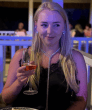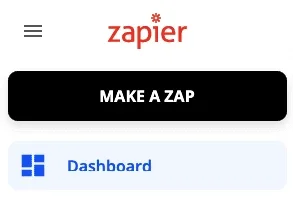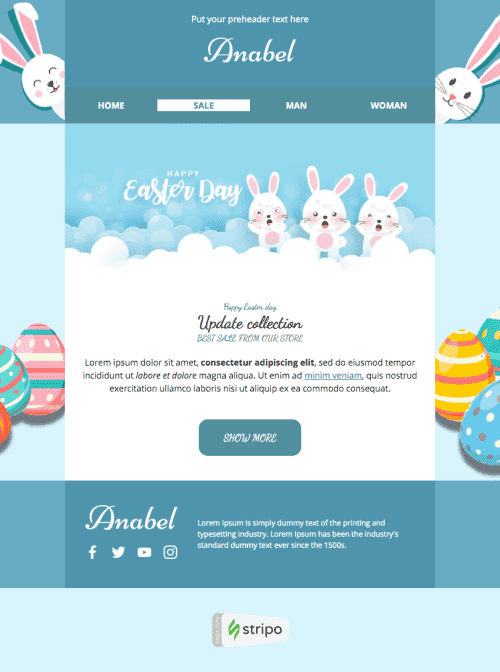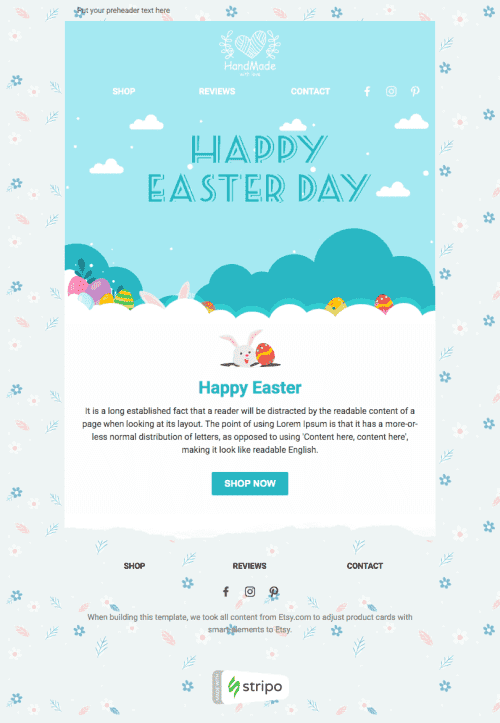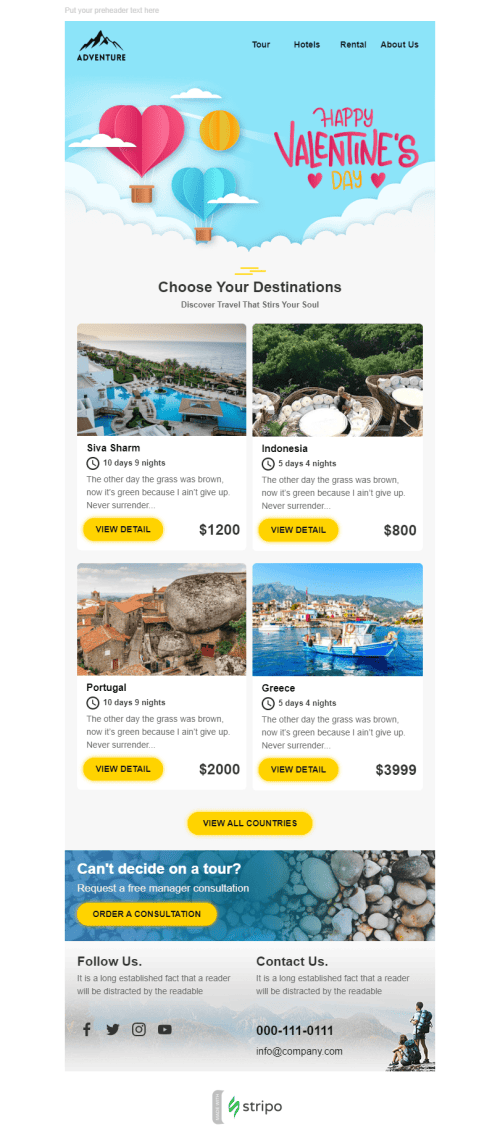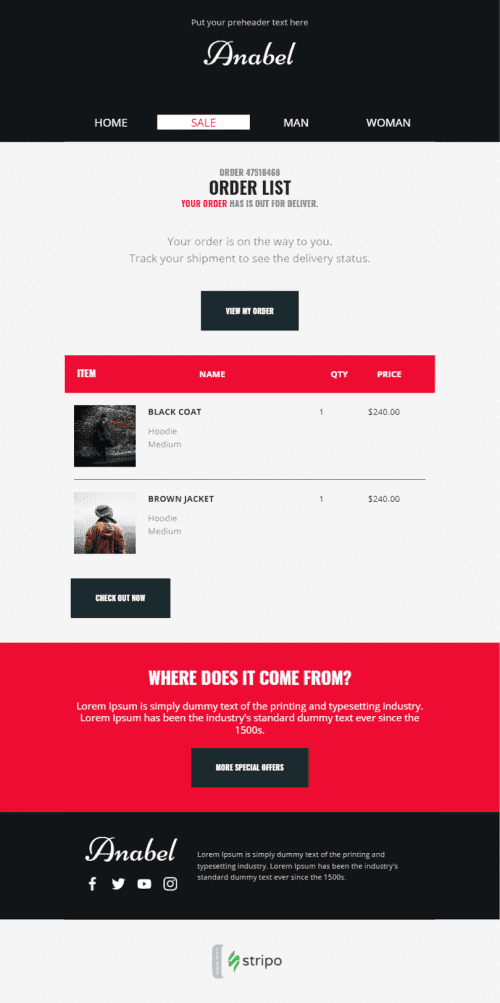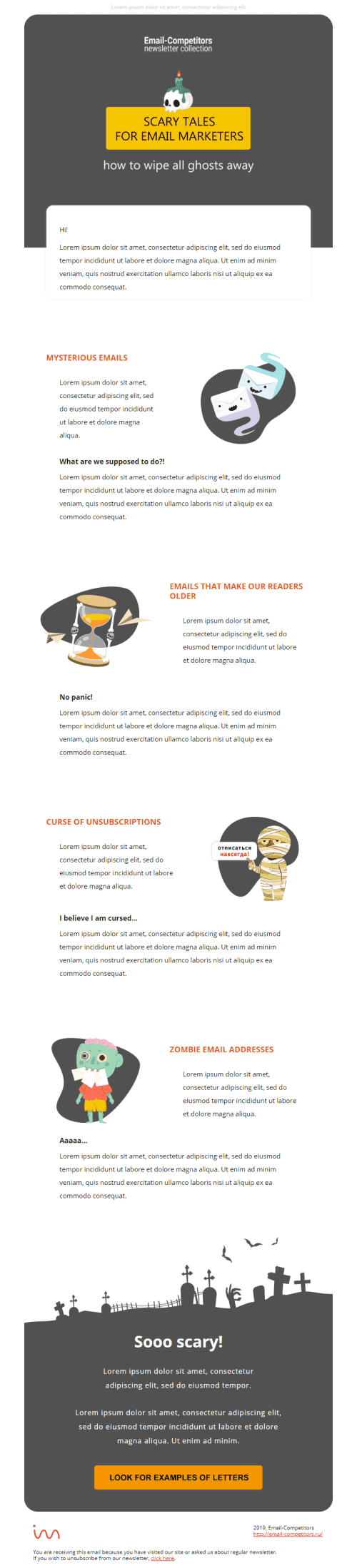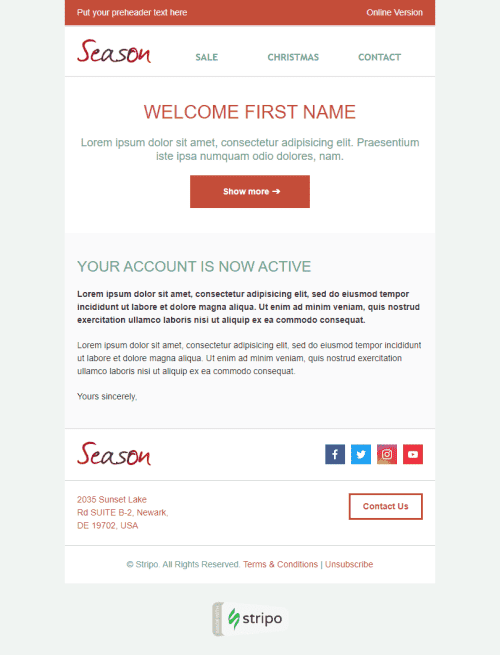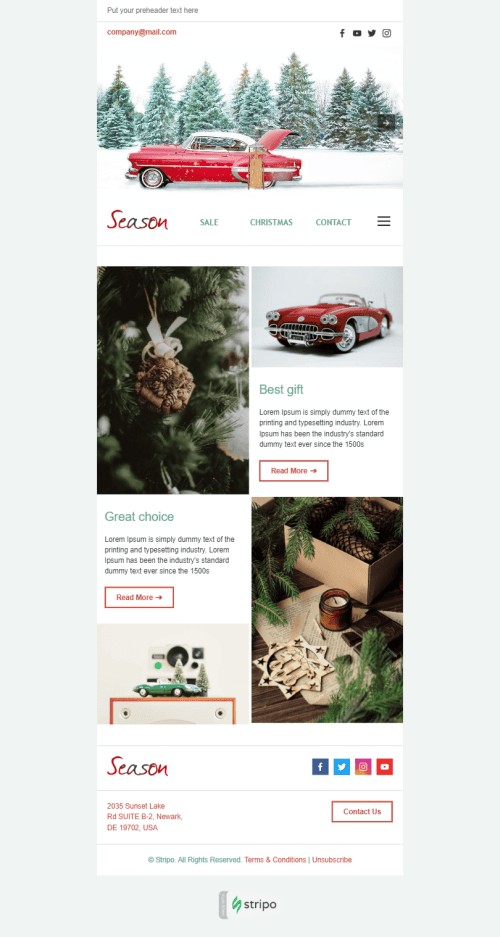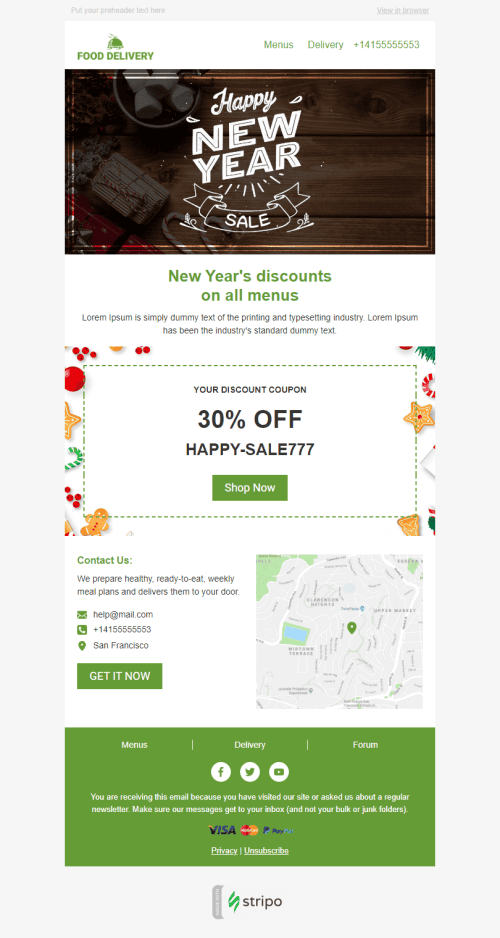Popular categories
Mailchimp is a great, professional world-famous ESP that provides excellent marketing automation service. But some features of its embedded editor are out of date, and you might face particular difficulties when working with it.
Stripo is a next-generation editor, that provides you with embedded micro tools to build and edit emails saving a high amount of time. Thus, the only right decision in this situation is using free Mailchimp email templates we have designed particularly for this ESP, and exporting them to one of the best ESPs ever — Mailchimp.
What features and options make our templates for Mailchimp so great and helpful:
1. Responsive email design
Did you know that 54% of emails are opened on mobile devices? Hence, building mobile-friendly emails is no longer an optional feature, but a must.
We’ve got good news for you — any Mailchimp email template designed by Stripo will render correctly on all kinds of mobile and desktop devices for our mobile-friendly email design.
The highest level of email design, or mobile view settings
Not only are all Mailchimp HTML templates fully responsive, but you can also choose which elements to display on desktop versions, and which ones you want your customers to see when they open emails on mobile devices. You can also set the size of email text fonts — including the button fonts size — specifically for mobile devices.
Just a few steps and your emails are optimized for mobile devices:
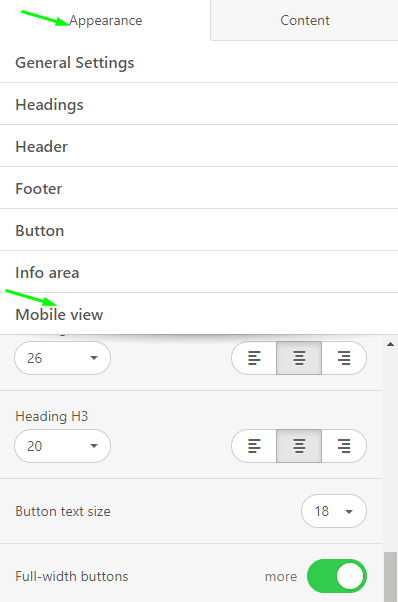
For more information, please read our “Responsive Email Layout” article.
2. Open HTML/CSS code editor
Stripo is one of the few editors that offer an open HTML code, so you can edit Mailchimp responsive templates by either using our drag-and-drop editor or by making changes to the template’s code.

Due to this innovative feature, you can embed custom elements, dynamic elements into Mailchimp newsletter templates. These components allow delivering real-time content to keep your users updated. Real-time content is one of the hottest email design trends for 2020.
3. Work automation
Stripo has a number of these innovative time-saving features. The following ones are among them:
-
Smart elements
Create a product card with just a few clicks. Easily embed smart elements into free Mailchimp newsletter templates.
You design these product cards just once. Next time, when building a new Mailchimp HTML template, you just insert proper URL into a respective field, and our editor automatically retrieves all necessary data and inserts it into respective fields.
-
Reusable content modules
You save these modules to your personal Modules bank, called the library of modules. Then use them again. Email elements like header and footer/contact information almost never change. Save these samples to your personal library and use them over and over again in our email templates for Mailchimp.
-
Synchronized modules
This is a totally brand new option, which allows updating all your Mailchimp email templates at once.
How does it work?
You build email modules — containers, blocks, rows, or entire structures — then save them to the library of modules with the “Synchronized modules” activated.
Then you add this module to all the new or existing Mailchimp HTML email templates that you build and store in Stripo. Once you make changes to this module in any of the templates, these changes will be applied to all other templates where this module has been used.
For more details on how to save time on email production by using Stripo synchronized modules please refer to our namesake blog post.
-
Diversity of ready-to-use templates for Mailchimp
Not only does Stripo categorize email templates into diverse categories, like industries, types, seasons, features, but it also divides them into promo and triggered emails. All triggered email templates are presented by both single emails and drip campaigns.
4. Design
Mailchimp template design depends on the purposes you set for your marketing campaign. It can be bright and festive for holidays and promo, whilst restrained for business and legal services, event-triggered emails, etc.
However, there are some elements which are a must for all campaigns:
Banners
Stripo allows producing diverse banners with a compelling copy over banner images, with the copy wrapped in decorative fonts, with CTA buttons next to this copy, etc.
You can do it directly in our editor for an embedded banner generator.
Backgrounds
Backgrounds, in fact, have no direct impact on your CTOR, however, they make your emails look complete and consistent.
Feel free to utilize them across all campaigns.
BTW, we offer over 10K free images that can be used for these purposes.
Custom fonts
With Stripo, you may wrap all texts in any of your favorite fonts to make your Mailchimp emails truly unique.
See how to upload your custom font in the Settings tab in your account with Stripo.
Videos
Videos can help you better present your team, your goals, your products rather than long detailed descriptions.
There are two ways of utilizing videos in email templates for Mailchimp that you create with Stripo.
Custom email width
Normally, an email template builder gives you no permission to set a custom width for your emails as the 600pixels width is said to be the standard.
But it’s not the standard anymore.
Hence, you might want to set it manually.
The width of your Stripo templates can vary from 320 to 900 pixels.
See how to utilize the custom size of your emails with us.
5. Stripo integration with Mailchimp
In order to facilitate our clients’ lives, we have implemented advanced integration with Mailchimp.
And currently offer three exporting methods:
Method 1. Direct export
Export Stripo templates designed precisely for Mailchimp via 2-click direct export.
Any Mailchimp HTML email template is editable after export: visuals, texts, and HTML code.
For more details, please watch our short video tutorial:
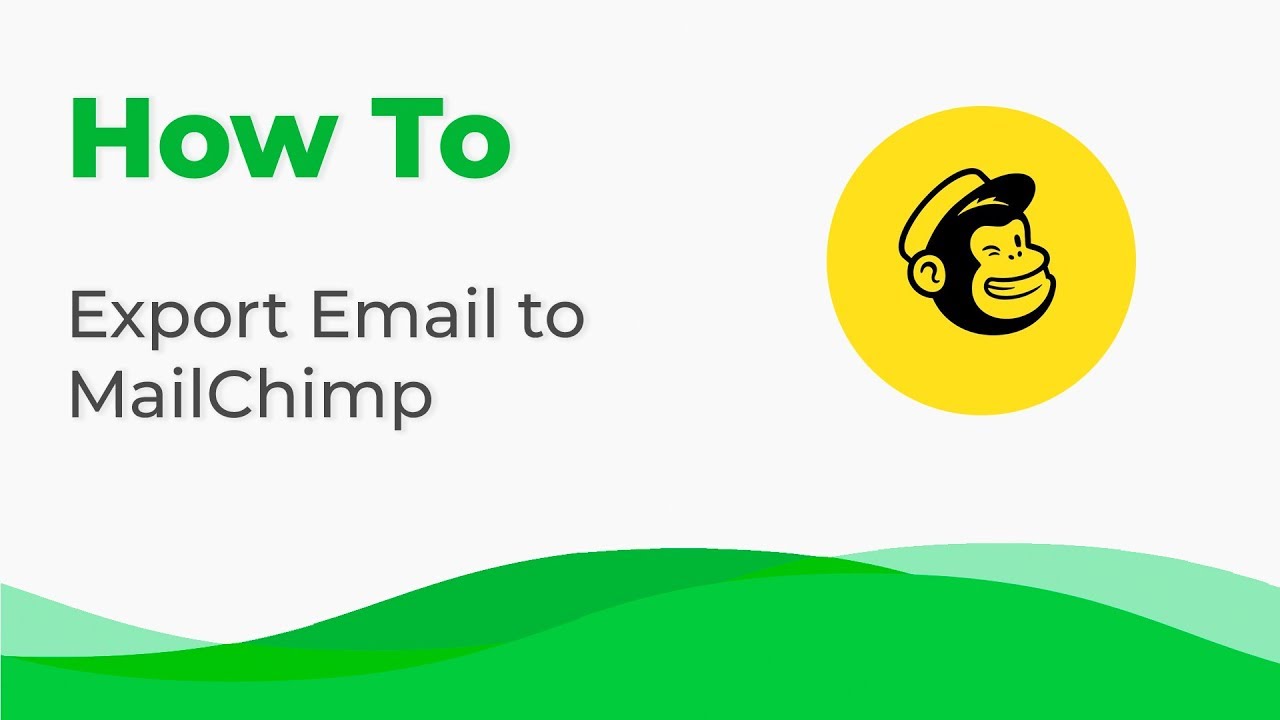
Method 2. Working with files
-
go to the Export menu, and pick “HTML”;
-
then in a new pop-up window select “Download HTML file”;

-
import this file into a respective field in your Mailchimp account.
Method 3. By using Zapier
You may choose Zapier as a connector for your personal reasons.
How does it work?
Stripo delivers your Mailchimp HTML template to your Zapier account — Zapier transfers this email to your ESP/CRM right away.
Stripo can be integrated with your CRM/ESP in just a few simple steps, which are shown in detail in our dedicated blog post.
You may find a perfect for your taste example among a wide range of free Mailchimp newsletter templates we have designed for your convenience. We are full of ideas on how to make our templates better and your email designing easier.
Frequently asked questions
How to create an HTML email template in Mailchimp?
With 750+ Mailchimp-compatible email templates, it’s easy to design eye-catching messages to impress recipients. Whether you want to showcase new products, send an invoice, or congratulate your subscribers on special occasions, we are here to help.
Just choose one of our prebuilt templates, click the “Use in Editor” button, sign in to your Stripo account, and that’s it! You are all set to start designing your first Mailchimp email template.
How to use Mailchimp email templates?
Found the perfect template but not sure how to use and customize it? No worries, Stripo enables you to edit each template element to align it with your brand design guidelines and campaign objectives.
In the “Blocks” section, you can equip your template with elements like images, text, buttons, videos, banners, animated GIFs, countdown timers, carousels, AMP forms, etc. You can always edit them as necessary.
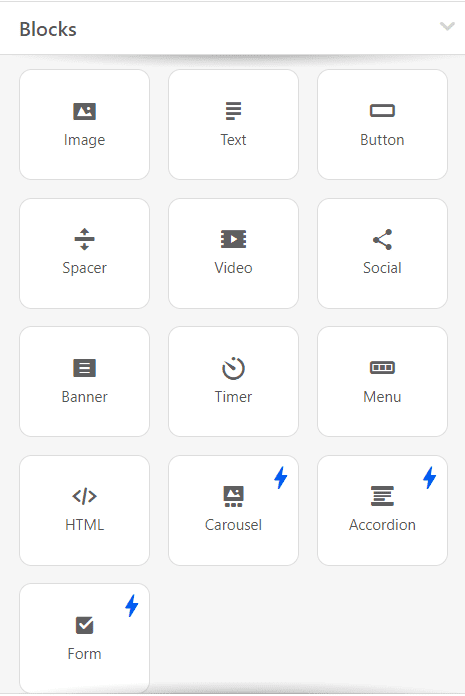
Check out the “General Settings” section to set up the main parameters of your message like its width, background color and image, and fonts.
Don’t forget to open the “Mobile Formatting” tab to optimize your email template for mobile devices.
How to save email templates in Mailchimp?
Your Mailchimp email templates are always available in your Stripo account, so you can edit and test them as necessary.
When your email is ready, you can export it to Mailchimp:
-
click the “Export” button;
-
in a pop-up menu, select the “Mailchimp” icon. You can also choose the “Popular” tab to find this ESP faster.
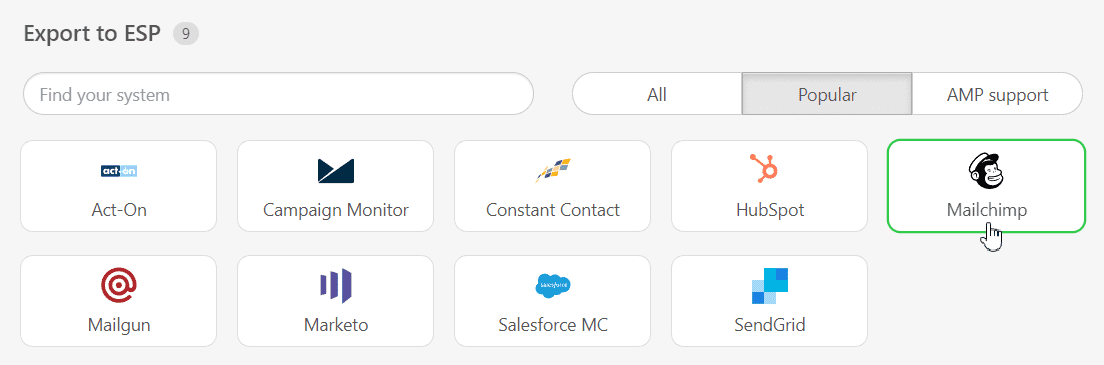
Have any other questions?
If you have more questions on our pricing and plans, contact us so we can help.
Join over 1 500 000 users
Start with free email template builder — upgrade anytime