One of the most striking concerns in the email creation process is choosing the right font. Weight, height, width, color, shape, spacing… Does everything matter? Yes, it does, but the most crucial thing is to choose the font which is legible; all other font parameters are minor.
Watch our short video about the best fonts for emails, their types, web-safe fonts, and ways to apply festive ones with Stripo. And what is most important — we'll show how to choose the right font for your email templates.

How to choose the right email font?
If you rely only on your personal opinion in this question, there is a chance that your email will look like a message from the past, or will be as user-friendly as people in public transport early mornings.
There are three ground rules to keep in mind when choosing the best font for email:
1. The number of fonts should not exceed 2 and they should complement each other
If you use too many fonts, your email seems very complicated in the best case and annoying in the worst one. Choose only a font or two for one email. In a perfect case, that’s enough to use only one font but different sizes: one to highlight the heading and another one for the rest of your content.
2. Preview your emails across multiple devices when using a custom font
If you choose a web-safe font, you may be sure that it will look the same for all users. But if you add a custom font, you will need to preview your emails across multiple devices to make sure this specific font is supported by all major email clients.
Please be advised that you may run a screenshot testing directly in our editor it will provide you with the screenshots on how your emails and their fonts look across 90 popular environments.

For more information on how to see emails with the eyes of your recipients, how to run these tests with Stripo, please refer to our "Stripo Integration with Email on Acid: How to Use Our Email Testing Tool" blogpost.
3. Pay close attention to legibility
The main feature of your content’s font is readability. One of the most important features of which is legibility. It’s not quite the same. In one font some characters may be legible and some not.
Legibility is the ability to distinguish one letter from another. Of course, legible text is better and faster to read so check if all characters are visible, clear, and distinctive enough.
The experiment about the font legibility was conducted by Norbert Schwarz and Hyunjin Song in 2010. The results were impressive. You spend almost twice as much time on reading italic and decorative fonts as on default and easy to read ones:
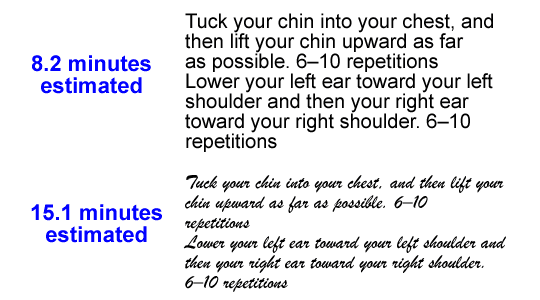
Web safe fonts
Here is the list of the top 10 web safe fonts — aka email safe fonts — that you may use with a 100% guarantee that they will render in users’ inboxes just like you planned:
1. Arial
Designed in 1982, is packaged with all versions of Microsoft, starting from the Windows 3, and Apple Mac OS X. Displayed by all email clients. Due to terminal diagonal cuts, it looks less mechanical compared to other fonts of the sans-serif family.
2. Helvetica
A sans-serif typeface, one of the most used fonts of a type, has rounded letters and wide capitals. Designed in 1957
3. Times New Roman
Has tall low-case letters, slightly condensed, short descenders and ascenders. Commissioned by “The Times” in 1931.
4. Verdana
It was designed to be readable on low-resolution screens, its main feature is tall and wide low-case characters.
5. Courier / Courier New
It was designed in 1955, similar to Times New Roman, but adjusted to be a monospaced font. Courier New has heavier dots and commas than the original Courier. Courier is the standard font used for screenwriting in the film industry.
6. Tahoma
It is similar to Verdana yet has narrower letters, small counters, and tight letter spacing. Used as the default screen font for Windows 95, 2000, and XP versions.
7. Georgia
Has tall lower-case, strokers are thicker than average ones, its numerals blend seamlessly with the text due to its similar size.
8. Palatino
It was originally designed for headings, advertisements, and printing. Wider than other old-style serif fonts.
9. Trebuchet MS
Has shortened tails for some letters, in bold its letters are pointy rather than rounded, and rounded dots in lowercase. Released in 1996.
10. Geneva
A redesigned version of Helvetica, its main distinction is that is has a basic set of ligatures.
These fonts are said to be the most readable email fonts.
Custom fonts
There are cases when you want or need to use a custom font for your emails, either in order to stay brand consistent or in order to make your emails look more festive for a special occasion.
We want to remind you that you can upload custom fonts to your Stripo account and use them in your email campaigns.
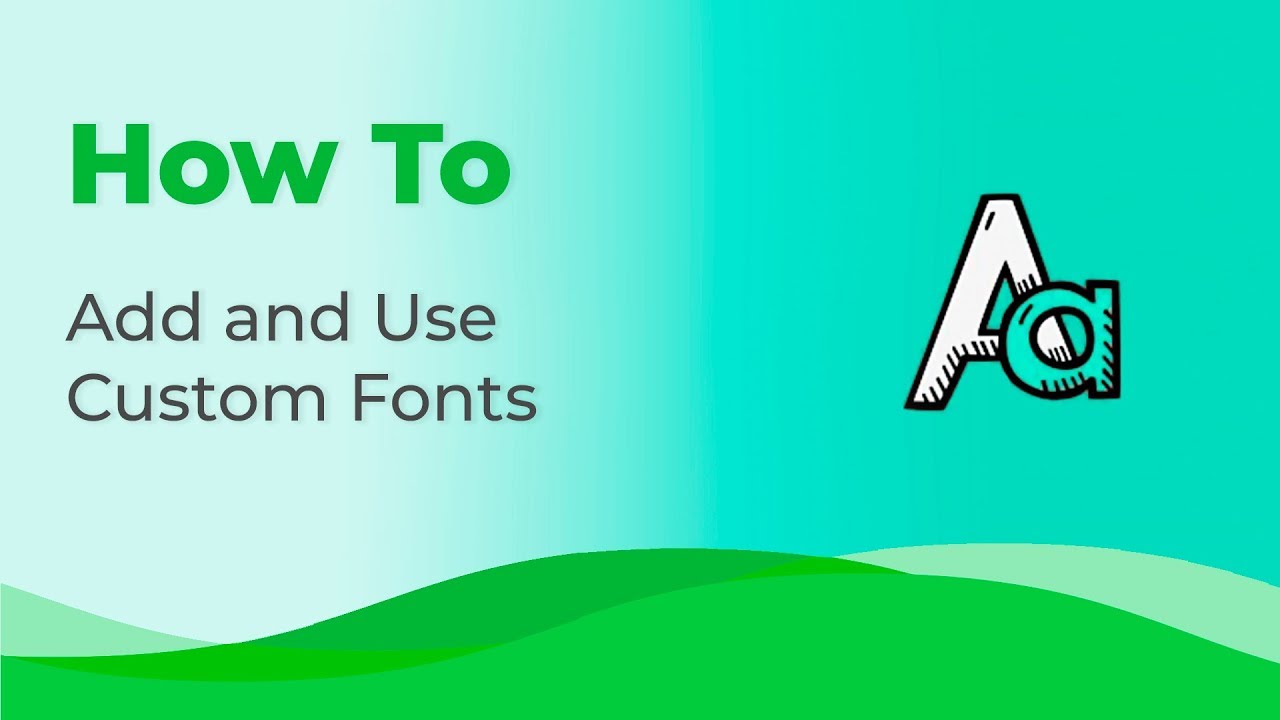
We strongly recommend that you preview these emails across multiple environments. You can do it with our embedded testing tool.
Important to note:
If an email client does not support a certain font, the latter will not be shown properly. It will be replaced with a default font.
Here is the list of default fonts for the most popular email clients:
-
iCloud Mail uses Helvetica as a default font.
-
Gmail adopts Arial.
-
Microsoft Outlook of the oldest versions often uses Calibri.
-
Outlook 2007/2010/2013 has a Times New Roman as a fallback font.
Which one to choose: a Serif or a Sans Serif font?
One more point is to choose between serif and sans-serif fonts. What’s the difference between them?
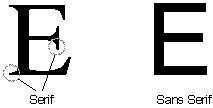
Serif fonts could be defined as fonts that have a small line at the end of every character. The most popular serif fonts are Times New Roman and Georgia.
Sans serif fonts are those that don’t have a decorative line at the end of every symbol. The most popular sans-serif safe fonts are Arial, Trebuchet MS, and Helvetica.
During the investigation I have found several sources which claimed that serif fonts are most suitable for emails but I totally disagree. Based on the assumption that emails are being observed only online using the desktop or mobile screens, the best are sans serif fonts. It’s easier to read sans-serif characters on the screen.
Email font size
If you are changing the font, make sure that the one you have picked doesn’t look smaller than the previous one. Often different fonts have different symbol height so the same, say, 15px font will be different due to the chosen font family.
I have made an email template with Stripo which allows comparing different dimensions of the same fonts. Here are the results:
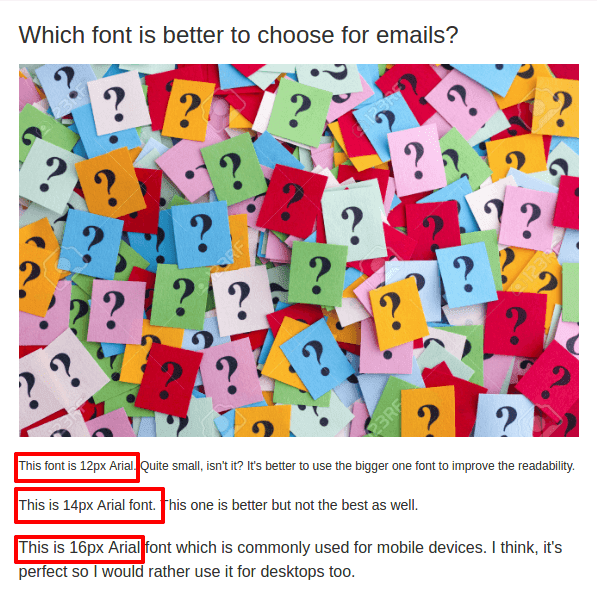
The best email font size is 14px and higher for desktop users and 16px for those who use mobile devices.
We recommend that you set fonts and font sizes when only start designing your email template — the settings will be applied to the entire email. This will save you a large amount of time as it will prevent you from the necessity to set fonts for every part of your emails.
Setting font size for desktops
- enter the Appearance tab;
- go to the General Settings section;
- pick a necessary font from the dropdown menu. The custom fonts, that you have previously added to your Stripo profile, will also appear on this list;
- set line spacing;

- in the Stripes section, you set a different font size for every part of your email (excluding banners), and font color;

- in the Headings section, you need to pick a font once again — it may be a new one. Here you also set font size for Headings 1, 2, and 3;

- in the Button section, please set the button font color and its size.

Setting font size for mobiles
- enter the Appearance tab;
- go to the Mobile View section;
- set font size for headers, footers, content areas, menu tabs, and buttons.

By doing this, you make your HTML email fonts legible on any device.
For more details on how to set bigger fonts for mobile devices pleaase refer to our dedicated blog post.
Line spacing
Line spacing is the vertical distance between lines. It is measured as the percentage of the font size.
You can set the desired spacing for your emails just in the tabs and sections where you've just set your font sizes.
Some sources claim that 150% is the best line spacing size.
But according to Email accessibility guidelines, it varies between 150% and 200%. 
(email copy with single-line spacing)

(email copy with 1.6-line spacing)
For more information on email accessibility and ways to check if your emails are accessible, please read our dedicated blog post.
Links in emails
Don’t use a different font to draw readers’ attention to links. Don’t ever put links without anchor text. The text on anchor should explain where this link leads to and be organically a part of the text. Don’t use the words “here” or “link” as an anchor text. They are too short and too general to be interesting.
One of the best practices is to make links of the same color as a logo. It looks great, check it out:
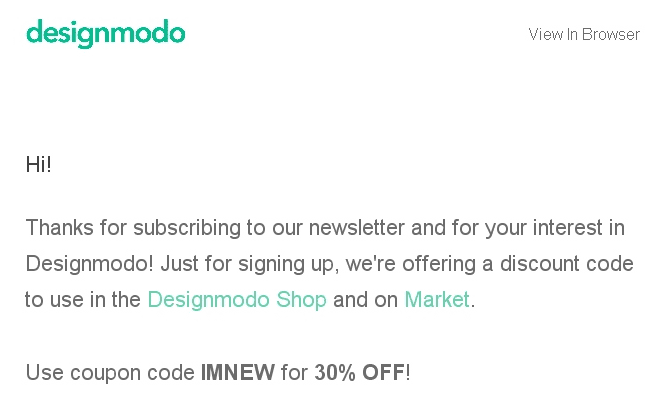
You can also underline links for your emails if you find it necessary or if it matches your email design.

However, we strongly recommend that you never underline links for the sake of email accessibility — it distracts dyslectics.
Buttons in emails
Buttons are the same links but they have a more interactive form for users. It’s better to use both in your email. If you provide a link that will take readers to a blog post, you can make it a text link, but if you provide a link to try out the product you have, just use buttons.
There is no certain rule about the color for buttons that should be used but it’s better to rely on color psychology and try not to ruin the design concept with too loud color reproduction.
There are two fonts that suit best for buttons: Georgia and Verdana. It’s cool to use Georgia for headings, and subheadings too. It looks great!
Make sure the text’s color matches the button’s color and make sure that it is visible enough for reading. Check also if the text is located properly on the button, it shouldn’t cross the button’s edges.
Here is an example where the button looks cool:

Important to note:
You may even add white spacing in buttons with Stripo. It is called “internal paddings.

It will add extra space between the button text and the button border. This will make your button copy more legible.
You can also set a different font size for email buttons for the mobile view.
To do so, you need to:
-
go to the Appearance tab;
-
go to the Mobile View section;
-
set button text size — to make your button text legible on mobile devices. 16px or higher is the best size here;
-
toggle the “Full-width buttons” button to make your buttons wider on mobile devices. The chances customers will notice full-width buttons are too high.

Text over banners
Here is the chance to use a festive, or decorative fonts that you shouldn’t actually use as the main text font. Since the text over a banner is a part of an image, it will remain the same across all email clients, so you may choose any.
The main thing you should care about while creating an email banner is keeping your brand identity. You may use any font but it’s better to choose a legible one. Don’t write too much text on a banner.
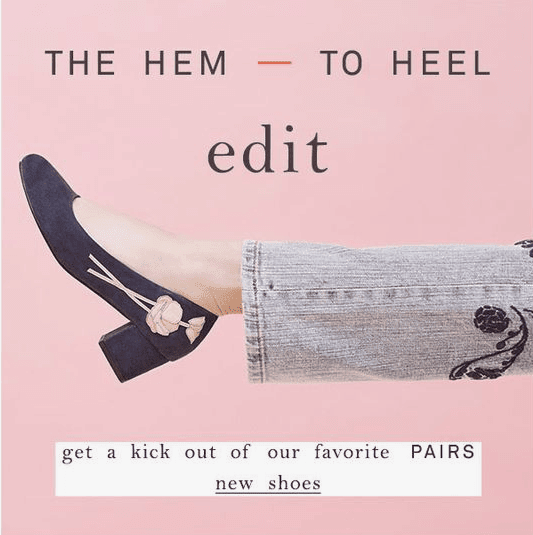
(Email example with an easy to read font)
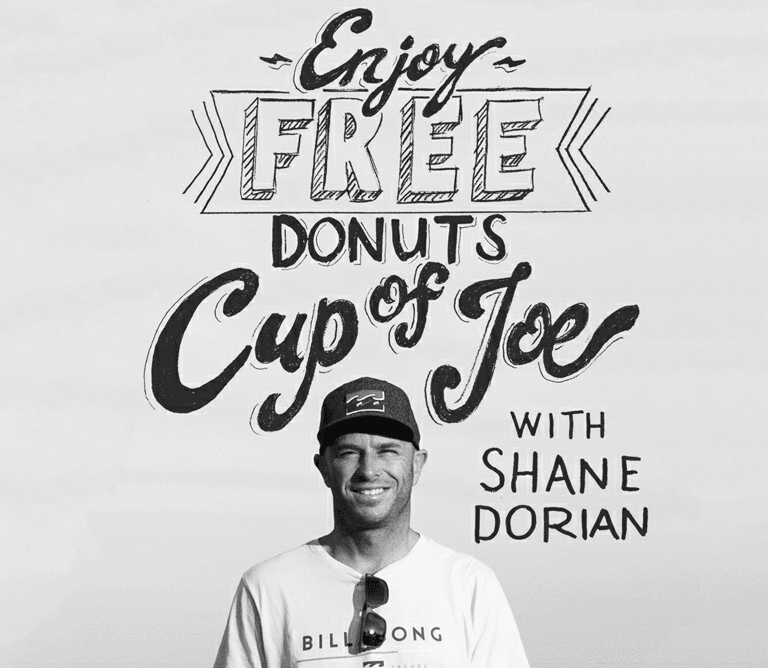
(Email example with a decorative font).
Which one to use depends on your inspiration and email design.
Using decorative fonts with Stripo
- when your banner image is uploaded and edited, you click the "Text" icon above the template to start working on button copy;
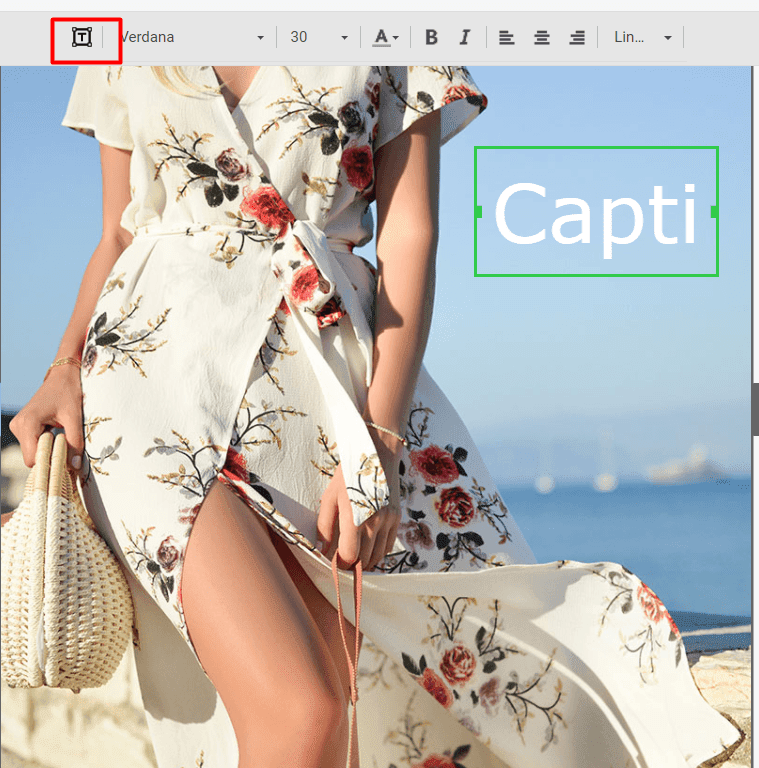
- enter your copy in the "Caption" section on your banners;
- then highlight your banner text and pick a desired banner font from the dropdown list.

For more information on how to build banners with copy, wrapped in decorative fonts, over images please refer to our blog post on banners.
Email font color
There are only 2 rules you should follow here:
1. Keep the number of colors to a minimum
You should only use the colors that are present in your brand identity. If you have an idea to use more than 3 colors in your email, just leave this idea aside because it will make text unreadable.
You may even reduce this amount to two colors while making the header the same color but emphasizing it with a different size or font.
If you want to highlight one sentence or a phrase just use a bold font, using the different color is ambiguous.
2. Use contrast colors
If you intend to use bright colors — many of us do when it comes to holidays — be sure to use contrast colors. Don’t place red text over green buttons, don’t use white over grey. It may seem festive enough for people who have good eyesight. However, color blind people may not find our text legible.
Commonly for email content, designers use black or dark grey colors. It’s better for readability. The only exception is when you have a black background. In this case, use a white font. Don’t use a light grey font because it’s hard to read through the different contrast range settings.
HTML tags for text formatting
Usually, web-safe fonts are declared in a CSS layout, so it will be not just simple HTML already but there are several HTML tags for text formatting, I hope that everyone had known it before but, nevertheless, here they are:
-
For using a bold font:
<strong> </strong> or <b> </b>
-
For making the dotted list in email use this structure:
<ul>
<li>first statement</li>
<li>second statement</li>
<li>third statement</li>
</ul>
-
For using cursive to emphasize the text:
<i> </i> or <em> <em>
-
For adding a small text of the same font as you use:
<small> </small>
-
To highlight the text with yellow (by default) filling:
<mark> </mark>
-
To mark that some text that was deleted but not replaced:
<del> </del>
-
And this one allows you to define a paragraph:
<p> </p>
Email accessibility guidelines
In a nutshell, we should consider these guidelines for several reasons:
-
to enable color blind people to read our emails;
-
to enable people with visual impairments to listen to our emails with screen readers;
-
to enable our users who are extremely busy and check their emails while driving or cooking and ask Siri to “read” their incoming messages, to listen to our emails;
-
to enable dyslectics to read our emails — as many of the people who suffer for dyslexia are not aware of it, but reading unadapted texts is quite unbearable to them.
So, the guidelines to make your email text accessible:
-
Consider color contrast.
-
Make your texts left-aligned for easier perception of email copy by dyslectics — avoid center-aligned texts.
-
Always add punctuation marks at the end of every bullet point. Yes, it may be against grammar rules, but by doing this we make our emails more legible and make at least one recipient happier.
-
Keep font size 14 pixels or more.
-
Do not underline texts.
-
Avoid Italic type. If you need to highlight any part of your text, use only bold type!
-
Do not use all caps!
For more details on how to build an accessible email, please refer to our blog post on email accessibility. Check if your emails are accessible with Email on Acid.
Best practices for email safe fonts implementation
Due to many experiments made by the eSputnik marketing team, the best fonts for emails for Russian-speaking countries are Arial and Tahoma. Arial is the most compelling font among those who set up email marketing campaigns in Russian. Tahoma looks great in both content-heavy emails and small texts.
Helvetica is the most popular font among English-speaking countries. Arial takes the 2nd place.
Preferences may vary from country to country due to language features.
To choose the most legible one in your opinion, according to your alphabet features, you may test all the email-safe fonts as we did. You can also ask your friends and colleagues to help you with this test.
I have created an email template with Stripo editor with the same text and the same size 18px for each font. There are no Palatino and Geneva at Stripo email editor but there are custom fonts like Roboto and Open Sans which are used as the default fonts by some email clients.
So, here are the results, just compare these fonts and choose the one that fits your needs the most:

Don’t waste your time looking for the best font for Gmail, the best font for Outlook, and any other email client. Because email clients replace the unknown fonts with the fallback ones. And like we said above, Gmail uses Arial, Outlook replaces unknown fonts with Time New Roman, and Mac OS X uses typeface Helvetica.
Final thoughts
Considering all the above, we can say there are no professional-looking email fonts that are legible and look nice across all kinds of devices. You always have to choose:
-
Georgia and Times New Roman are too narrow;
-
Courier New is wide but maybe even too wide for email;
-
Arial is lighter than Helvetica;
-
it’s impossible to tell apart Verdana and Tahoma fonts.
Apart from choosing the right email font, we need to make our emails accessible by sticking to the guidelines mentioned above.


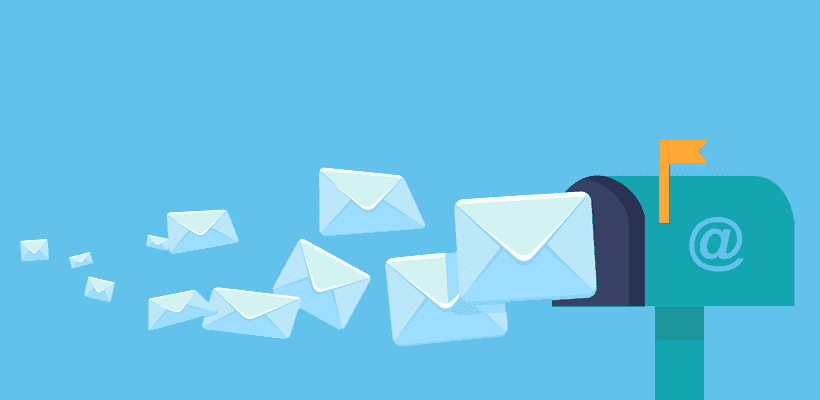


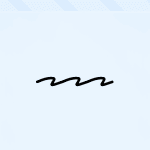

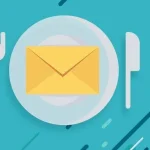

17 comments